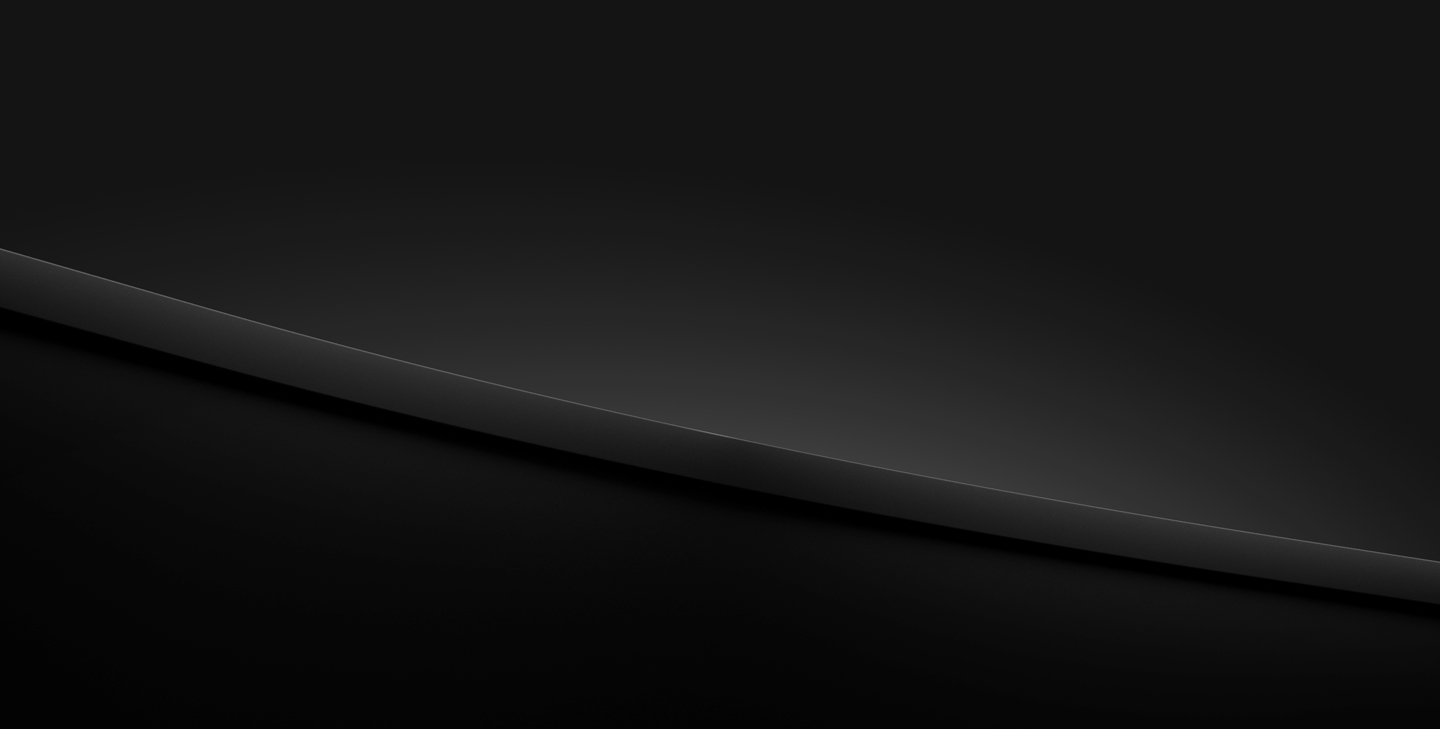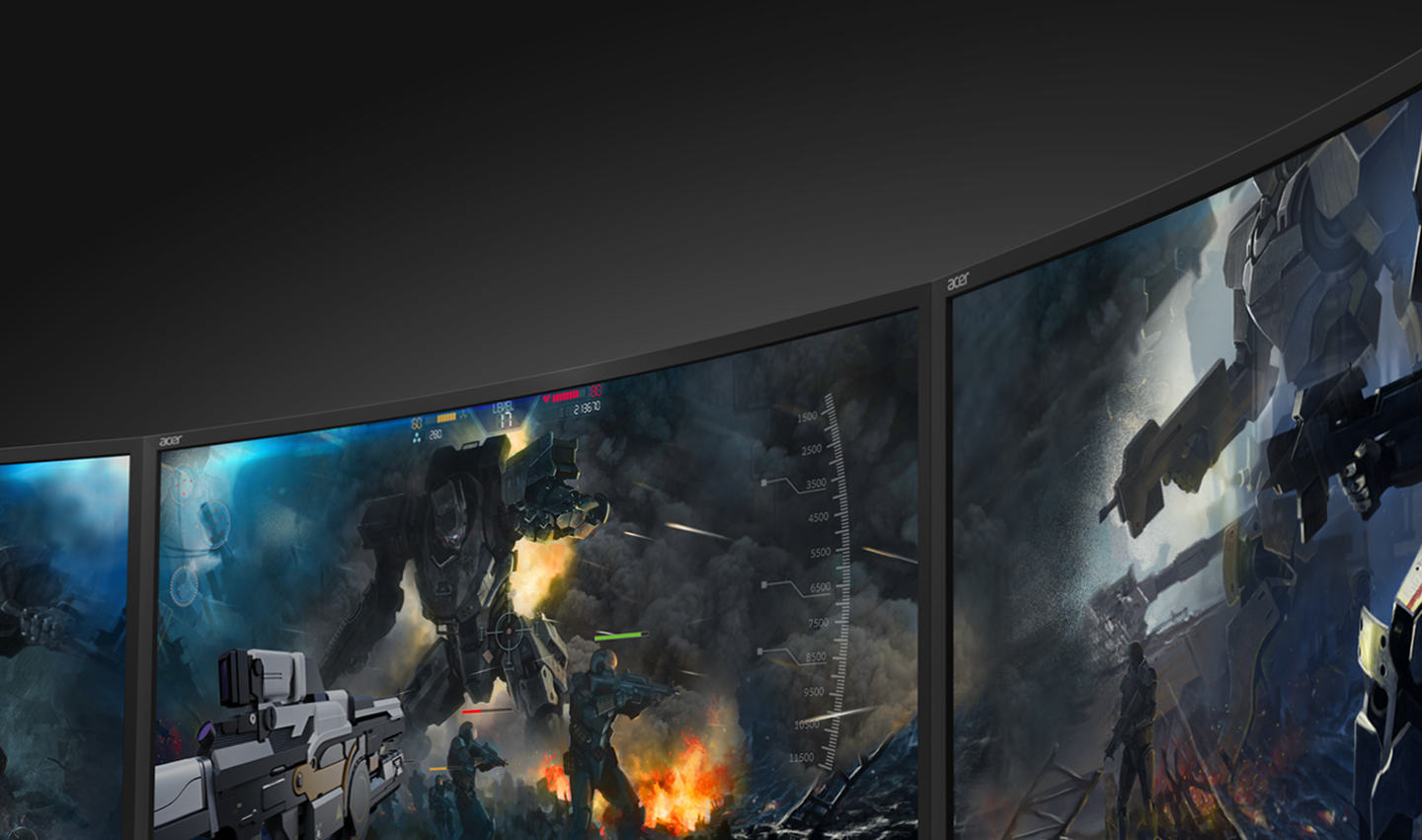Predator Z35
Get the adrenaline-fueled joyride you've always wanted. Slam the thrusters and boost up to top speed.
Wraparound Gaming
Take in the full view. The curved, panoramic 1800R3 view. A view that pulls you in, wraps around your vision and refuses to let go.
Locked-in Perfection
It’s a new beginning. With NVIDIA® G-SYNCTM, you’ve entered a world where frames are seamless and perfect.
FULL-THROTTLE
-
Front
The sharp aluminum base and haunting underglow3 lighting make its daunting presence known.
-
Back
A pillar of strength, cut with dynamic angles and ergonomic tilt/height adjustment with one mission – immersion.
Predator GameView
Predator GameView technology allows you to adjust dark boost levels, make precise color adjustments and set up aim points for hip-fire accuracy. Save custom settings in three profiles you can switch between at any time.
-
Display
3440x14403
UltraWide QHD3
-
Refresh Rate
200Hz3
-
Screen Size
35"
1800R3 Curved
-
Audio
DTS® Sound & TrueHarmony3
2 x 9W Speakers
Find your perfect PREDATOR Z35 monitor
Search and compare products by features and specs to find your perfect PREDATOR Z35 monitor
2. Specifications may vary depending on model and/or region. Only Z35 featured with ULMB. Ultra Low Motion Blur only works at 100Hz, 120Hz and 144Hz. ULMB is cannot be run alongside NVIDIA®G-SYNC™, which must be disabled in NVIDIA®’s driver control panel and/or on the display itself. ULMB can be activated from within the OSD menu.
3. Specifications may vary depending on model and/or region. This device is designed to support refresh rate overclocking. However, overclocking may result in system instability. If you experience instability, try reducing the overclock to a lower refresh rate through the on-screen display settings.